File Listing
Managing Your Files
The file listing is provided for you to check the status of any files that you have uploaded for processing.
Whenever you upload a file it is processed by the system and will result in a successful import or a failure. It is your responsibility to review the results of these file uploads to ensure that you catch and correct any file upload issues.
The 3 main statuses are as follows:
- Uploaded - This indicates that the file has been uploaded but has not yet been processed by the system. Files should not sit in this status for very long. If you see a file at this status for more than 1 hour please send an email to help@ilevelsupport.co.uk for them to investigate
- Processed - This indicates that the file has been processed successfully by the system and the related data should be imported and ready for use.
- Rejected - This indicates that the file has been rejected for some reason. To see the rejection details you should double click the file record and view the error details. You should then check your uploaded file and re-read the file upload guide. If you do not understand the error then please email help@ilevelsupport.co.uk for assistance.
File status changes will also show up as Notifications. Clicking on a file notification will take you straight to the file detail screen.
Uploading Files
As well as being able to upload files from product and enrichment listings it is possible to update files directly from the file listing. The process is exactly the same as described in the other resource areas:
Product File Uploads and Price File Upload
The formats for all uploaded files are described in the File Uploads section.
Finding Files
In addition to the Advanced Query Editor the file listing has a General Search option under the Query menu. The screen shot below shows the query screen with the available options.
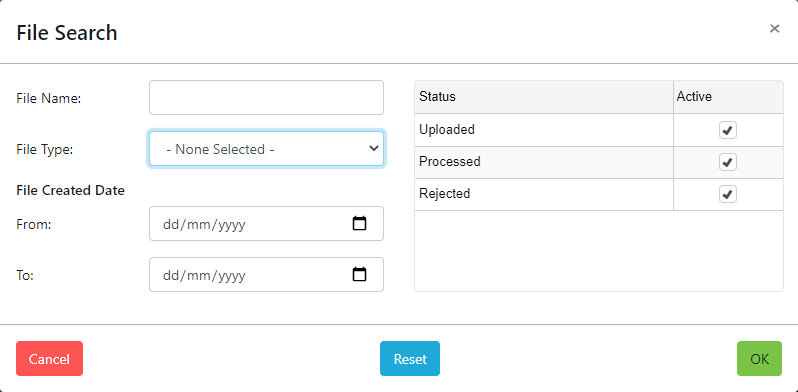
This allows you to search using the following options:
- File Name - You can enter the full file name or use the @ as a wild card in part of the entred name such as @product@ in order to find all files with product in the name.
- File Type - You can choose from the file file types
- Dispatch
- Image
- Price
- Product
- Stock
- File Created Date - You choose the from and to creation date for files.
- File Status - You choose the file status options described at the top of this page. By default all are selected.
Clicking OK will run the search. Clicking cancel will cancel the search screen. Clicking Reset will clear an entered values and reset to the defaults.